What is Google Search Console and How To Use It
What are you doing to manage your website in the most efficient way? Basically, it may be a good idea to put all the necessary sites in the audit and immediately start optimizing your site based on the results you get on a page basis. However, to realize this idea, you need a tool or console that will allow you to manage your site from one place. This is exactly where Google Search Console comes into play. Moreover, as a completely free platform. All individuals who own a website can make various changes and updates on the site by using various services through Google Search Console. -Hey, we are going to come why you should use Screpy along with / instead of Google Search Console!
Try for free to boost your website traffic!
What is Google Search Console?
Google is a very important platform that enables you to reach your target audience by bringing your website to users. So, you can be in constant communication with Google via the search console it offers. From crawling errors to 404 errors, from penalties imposed on you by Google to the detection of certain malware, you can see many things on Google Search Console and have the control over your sites. In this way, you can easily understand how your site looks from the eyes of Google, and you can examine certain warnings and find solutions to them.
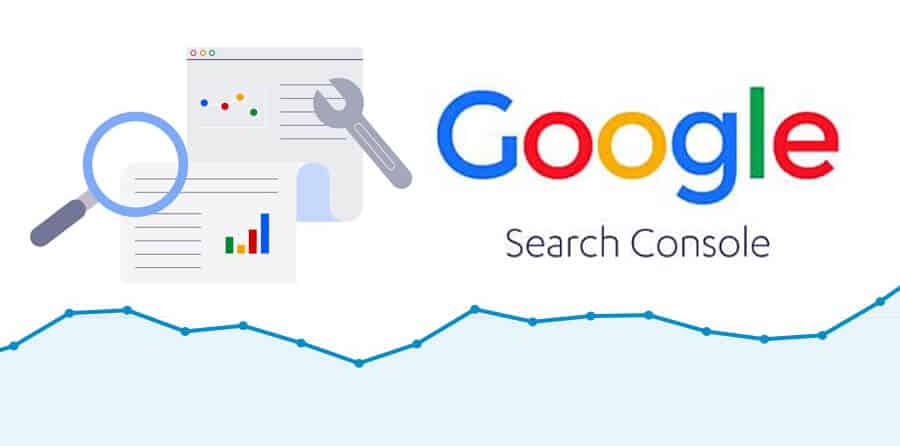
Google Search Console generally appeals to a large number of people, from SEO experts to designers, from business owners to application developers. If for any reason you are involved in optimizing a website, it might be a great idea to review the search console of that website.
Let’s give one more information: Contrary to popular belief, Google Search Console does not only provide you with basic technical information about your site. You can also get information about the visitors your site receives through the console. Generally, you will be doing the following through Google Search Console:
- You can discover the factors on your website that negatively affect user experience or ranking. This is a good way to quickly discover and solve them. Bonus: Hey, do not forget that you can perform page-based audits on Screpy with Google Search Console integrated features it has. Moreover, thanks to AI-based tasks, Screpy also tells you how to resolve any warning that comes up. In this way, you can get the chance to carry out website optimization processes much more easily.
- You can also find out about current errors on your site through Google Search Console. For example, if there is a problem with your sitemap after the last updates and your visitors cannot access a certain page due to a 404 error, this problem can also be told to you by Google Search Console.
- You can also easily learn the details about the performance of your site through Google Search Console. Speed, access rates, traffic rates, and more will be waiting for you through the console you access.
Test Your Website Issues
You can quickly analyze your site
How to Use Google Search Console?
It will be useful to examine our content today to explore Google Search Console closely. Especially for SEO experts, graphic designers, or content marketing experts, it is very important to access the search console of the websites they work with. That’s why we will explain this part in detail.
First, we’ll talk about how you can add the website to Google Search Console. Then we will talk about identifying users who can access the site through the console, creating a sitemap, and using Google Search Console by understanding dimensions and metrics. If you are ready, it’s time to start step by step!
How to add your website to Google Search Console?
If you want to manage your site through Google Search Console, you must first add your site to the platform. For this you can follow the steps below:
- First, log into your Google account. Remember, if your website is a business website, you must be using a business account to use Google Search Console. Accordingly, make sure that the necessary adjustments have been made in your account.
- Next, you need to go to Google Webmaster Tools. There are digital tools here that can be very useful for anyone who does development over the internet.
- Then you need to click on “Add a property”. From here you will have added your website to be used as your property.
- Select the property type. Check the website option as you will be adding a website and then type your site’s URL. Hey, it’s important to make sure you didn’t enter the URL wrong at this stage.
- Then click Continue.
- We have come to the stage of verifying that the site belongs to you. There are numerous methods to do this. For example, you can complete the verification using one of the methods of HTML file upload, domain name provider, HTML tag, GA tracking code, or GTM container snippet. Choose the method that’s right for you.
- If your site has different subdomains, remember that you need to add each one separately. For example, www.yourwebsite.com is a domain and you need to add it. But blog.yourwebsite.com is also the subdomain of the main site and you will need to add this domain if you want to operate on it.
How to set up site owners and permissions on Google Search Console?
While determining the roles and permissions of the people who will work through Google Search Console, you will see two different options: Owner and user. Decide which of these is right for you and your teammates and seperate tasks accordingly.
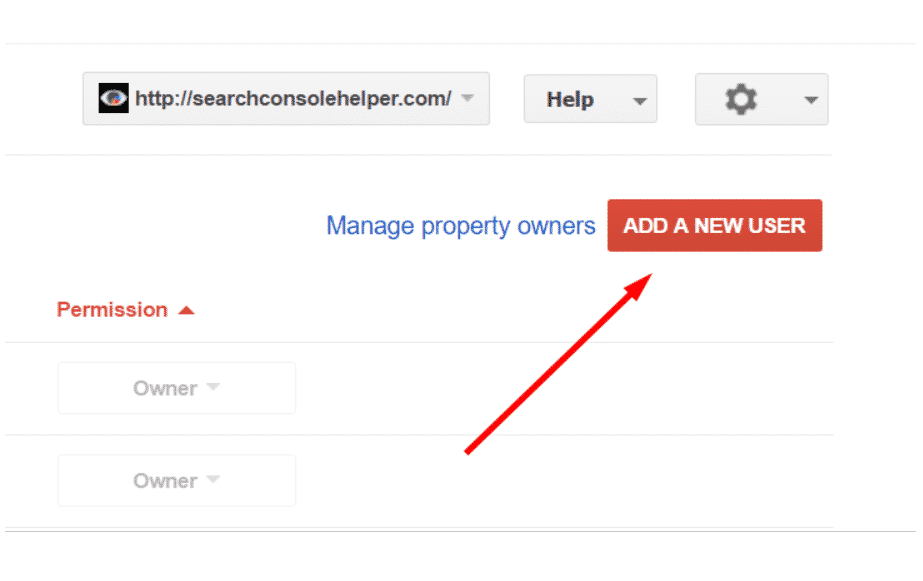
Adding Owner to Google Search Console
If you are an owner, you have full control and permission to change rights over Google Search Console. In general, it is up to you to add or remove people who have access to the console and the sites within the console. In addition, you will have the highest rank and control mechanism for decommissioning a site that has been added, adding properties, and other operations. Once you have identified yourself as the owner, you can add teammates as ”users”.
Adding User and Giving Permissions on Google Search Console
If you are a user, it means that you have the right to view and analyze the data within the framework of the owner’s permissions. If you want to access certain data to take the right actions, you can share it with the owner and request him to remove restrictions.
The Role of Associator
In addition to the above, you can give users a third role through Google Search Console: This role, called Associate, is the best way to indicate that someone is more common to property in Google Search Console. In this case, the associate can also access all the powers of Google Search Console and the display of the property. But remember, a website cannot be associated with more than one Google Search Console account. Therefore, if the website owner is two different people, it may be a good idea to define the site from a single account and assign an associate.
Trace Internal Links with Google Search Console
Google Search Console gives you the number of internal links that different pages on your website have. With these links, you can discover which pages do not have a strong enough link within the site and you can prioritize sites with low visibility in on-site link building works. In fact, the issue here is to have a general awareness of the site and to know where you can continue optimization work.
A little bonus: Did you know that Screpy will do backlink analysis with its new upcoming feature? Screpy, which includes all the features of Google Search Console, makes a comprehensive analysis and tells you which external pages each page receives backlinks from, it ensures that you have full control of your site. If you want to get everything you need on a single platform, you are definitely in the right place. Sign up to Screpy to discover now and enjoy a free seven-day trial period. Moreover, no credit card required!
Creating Sitemap on Google Search Console
If you want to easily manage your site and make various edits to eliminate shortcomings, it might be a good idea to use the sitemap. Let’s just say this though: sitemap is not shown as a requirement when ranking technical SEO requirements. A well-organized site may not need a sitemap. However, sitemap is generally preferred by technical SEO experts because it makes it easier for Googlebots and similar search engine bots to navigate your site.
Remember: The fact that a site has a technically correct structure requires that the pages have a logical semantic order as parent category, subcategory, and landing pages, and be arranged in a correct hierarchy. In this way, you increase the crawlability of your site. A site that can be easily crawled by search engine bots gets indexed more easily and reaches its target audience. To explore more closely how search engines and engine-linked bots work, go to our related content.
So, in what situations should you use the sitemap tool of Google Search Console? Let’s give you a few tips:
- If your site is very large and has a large number of subcategories, subpages, you can use the Google Search Console sitemaps tool to properly organize your site and tell search engine bots which pages are related to where.
- If there are few inbound links on your site that can be called isolated, these can be skipped during the crawling process. Therefore, in this case, it will be useful to use a site map.
- If your site is new and you don’t have strong backlinks for your site yet, putting a little more effort into Google’s discovery can help you get results faster. In this direction, you can use the sitemap tools of Google Search Console.
- Finally, if your site has a Google News record and you have a site with a large amount of content that is constantly updated, it may be a good idea to make tracking easier for bots. In this case, we recommend the use of sitemap. To get more information about technical SEO, you can go to the related content.
Mobile Usability Report by Google Search Console
It’s a good idea to get a mobile usability report for the site you added while continuing to use Google Search Console, isn’t it?
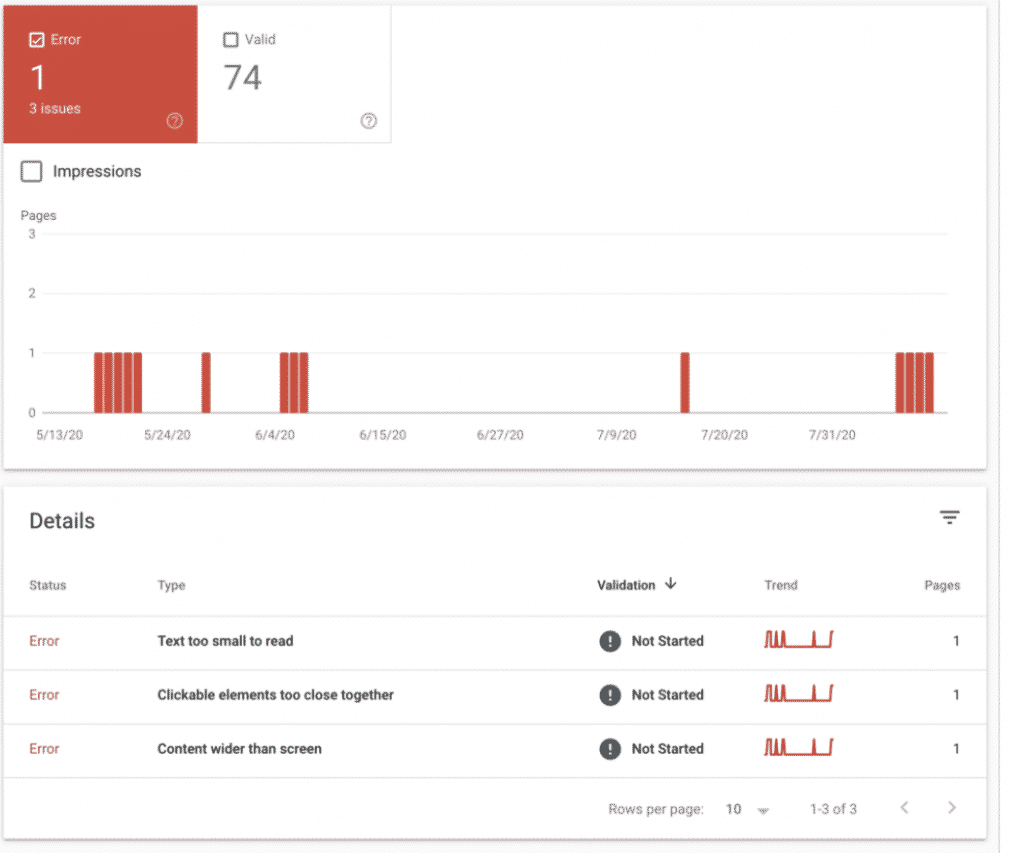
The main thing this report does is to scan the pages of the websites you have added to Google Search Console as a property, one by one, and distinguish between those that are showing on mobile and those that are not. Especially after the implementation of mobile-first indexing for almost every website, it is possible to say how advantageous mobile-compatible pages are in terms of ranking. Therefore, it will be very useful to evaluate the websites on the basis of whether they are mobile-compatible in general. Mobile usability analyzes page views on the mobile device one by one and alerts you by selecting pages with various usability issues. Pages that score less than a certain threshold level are immediately reported to you for optimisation.
While getting these reports through Google Search Console, you can see that the relevant page is flagged in two different ways.
- The page is indicated by the ‘’error’’ tag. This will mean that the page is not mobile-friendly.
- The page is shown with the ”valid” tag. This will mean that the page is mobile-friendly.
In addition, in order to create an overall report of your website, Google Search Console reports the number of mobile-friendly and non-mobile-friendly pages separately. You can also set certain priorities and do optimization work.
Test Your Website Issues
You can quickly analyze your site
Search and Traffic Analysis with Google Search Console
Google Search Console is not just a place where you can audit the technical features of your site. At the same time, we are talking about a platform where you can examine the number of people who visit your site periodically and categorize these visitors according to certain filters. The total number of clicks you have received recently is sent to Google Search Console by Google Analytics. When getting information about traffic and clicks, remember that you can filter this information by date, country, devices used (mobile or desktop), search type, or pages.
Well, what will this information do for you?
Detection of pages that have recently increased or increased viewing rates is extremely important in terms of understanding what you are doing right or wrong in your SEO strategy. In addition, this information is very valuable in understanding seasonal trends and discovering which product or service category your visitors are most interested in.
Site errors in Google Search Console
The work you will do on Google Search Console can tell you the problems of your site from different angles. No one wants their site to be marked as “non-user focused” by Google or users, right? That’s why it can be helpful to make sure that Googlebots can crawl pages on your site comfortably, and to discover factors that can degrade it before the user experience drops.
If you want to see if there are internal errors on your site, you must first select the site you want to check via Google Search Console. Only then can you start audit. Then you need to click on the “Crawl” option on the left side of the screen. Click on “Crawl errors” from the menu that will open here.
Are we okay so far? Wonderful!
When you click on this page, you will see various data and graphics. The graph is a graph showing the error numbers and codes on your site from past to present. Here, “not found” errors and server errors are shown separately. Also, errors will be given separately for dexstop view, smartphone view and feature phone view.
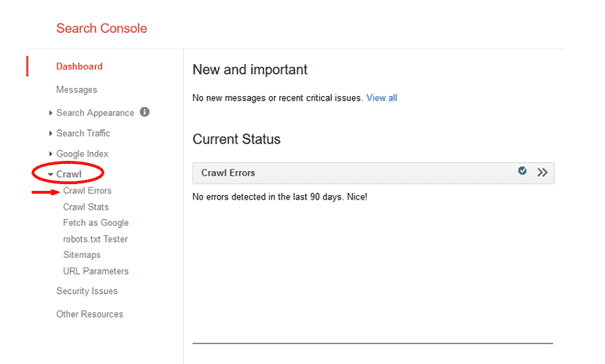
At the top of the page, the results of your site’s analysis in terms of DNS, server connectivity, and robot.txt are listed. A green symbol here will mean you’re getting positive results.
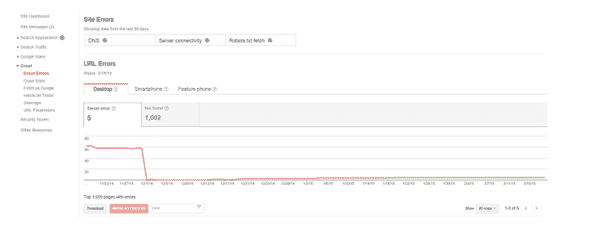
In addition to this graph, the page with all the errors found will be waiting for you below. You can get information immediately by scrolling. You can inform your teammates responsible for site errors through Google Search Console, which will show you one by one URL errors, and request attention to the issue.
Using Screpy: All The Things You Need is Here!
Honestly, there is really a lot you can do on Google Search Console. What we have told you so far is only some of them. Therefore, do not forget that you can also go directly to the platform to get information.
Actually, we have an incredible offer for you. Google Search Console offers you a lot of control mechanisms, that’s right. But in fact, you can perform all these functions through Screpy and meet other audit & monitoring needs of your site. Working fully integrated with Google DevTools and Google Lighthouse, Screpy allows you to do all of the following on a single platform for a large number of websites:
You are definitely in the right place to carry out SEO audits of your site on a single platform, to follow the keyword rankings regularly, to benefit from the analysis results performed automatically thanks to AI-based technology, and to see how much downtime your site is experiencing. Benefit from all the tools Google offers you, as well as purchase additional functions that would normally require you to visit other platforms, from a single point. With Screpy it’s all possible!
Are you ready to discover more? With Screpy, you are in the right place. Complete your purchase by browsing the pricing and package page now, enjoy rocketing your site with this AI-based all-in-one monitoring tool with a 7-day free usage time!
- For more information about Google: What is Google Ad Manager and How To Use It?
FAQ
How do I get to my Google search console?
To do this, all you have to do is log into your Google account, go to Google Webmaster Tools, say Add a property and make your website accessible via Google Search Console. However, during this process, if your website is a business site, you should be careful that your Google account is also a business account.
What is the difference between Google Search Console and Google Analytics?
The main thing that Google Analytics does is to create data of visits and interactions coming to your site and present them to you by making it easy to examine. But Google Search Console performs much more detailed functions. For example, Search Console is a platform that examines technical errors on your site as a search engine focused, offers you correction tools, and conveys various insights. Using this platform, you can discover what kind of problems Google and other search engines see on your site.
Is Google Search Console good for SEO?
Yes. It can be beneficial for SEO to follow the information in your Google Search Console account on a weekly basis and to understand the status of your site through this information. But you need a platform that shows you your score directly in SEO metrics. With Screpy, you can get your score in all metrics on a page basis and examine what you can do to improve the score in tasks.
Does Google Search Console include paid?
Google Search Console is a free platform available to website masters. Some of the information presented to users here is transmitted by Google Analytics. This information is very important for users to obtain errors, visiting times, visitor information on their site.
How do I access the search console?
All you have to do is go to Google Webmaster Tools, click Property and browse Property Settings. From here, you will see your sites and can control them on the console.
Test Your Website Issues
You can quickly analyze your site